Table of Contents
Introduction
The Desmos graphing calculator is a powerful online graphing tool that has transformed the way students and educators approach advanced math. This user-friendly platform allows for seamless visualization of complex equations, making it an essential resource in mathematics education.
Understanding how to use the Desmos graphing calculator effectively can enhance your grasp of advanced mathematical concepts. This article will guide you through various functionalities of Desmos, from basic operations to advanced techniques, ensuring you can leverage its full potential.
Key Takeaways from this Article
- How to access Desmos and navigate its interface
- Techniques for entering equations and visualizing data
- Advanced graphing methods, including parametric and polar equations
- Utilizing collaborative features for enhanced learning experiences

Explore the world of advanced math with the Desmos graphing calculator as your guide.
Getting Started with Desmos
Accessing the Desmos graphing calculator is straightforward and versatile. You can visit desmos.com on any web browser to start using the calculator instantly. This online platform works seamlessly on desktop computers and laptops, making it a convenient option for students and educators. For those who prefer mobile experiences, Desmos offers dedicated apps for both iOS and Android devices. These apps retain most of the functionalities found in the desktop version, allowing you to graph on the go.
Creating a free account unlocks additional features that enhance your experience. With an account, you can:
- Save your graphs: Access your work anytime from any device.
- Share graphs quickly: Generate links to share your creations with classmates or teachers.
- Organize multiple graphs: Keep different projects neatly sorted within your account.
Familiarizing yourself with the user interface is essential for efficient use of Desmos. The layout is designed to be intuitive, featuring key sections that streamline your graphing experience:
- Graph Area: The primary space where your equations come to life visually. This area displays all graphs, points, and other elements you create.
- Input Panel: Located on the left side of the screen, this panel allows you to input and modify existing equations. Utilize text boxes for annotations to help clarify your thought process.
- Toolbar: Positioned at the top, this toolbar includes options for customizing graphs. You can adjust settings such as color schemes or line thicknesses here.
- Settings Menu: Accessible via a gear icon, this menu provides controls for adjusting axes, grid options, and more. Customizing these settings enhances visualization and aids understanding of complex functions.
Understanding and navigating these sections effectively will boost your productivity when working with advanced mathematical concepts. For instance, plotting an essential function like ( y = x^2 ) becomes quick once you become accustomed to entering equations in the Input Panel.
The Desmos 3D graphing capabilities significantly expand your possibilities. While initially primarily focused on 2D graphs, utilizing features for 3D visualization can provide deeper insights into multi-variable functions. This tool enables exploration beyond standard Cartesian coordinates and into more complex representations.
By becoming familiar with these foundational elements of Desmos, you will be set up for success in mastering advanced math concepts throughout this guide.
Learn more – 10 Personal Finance Tips
Basic Functions of the Desmos Graphing Calculator
The Desmos graphing calculator has powerful tools that make it easy to enter equations and inequalities. Knowing how to use these essential functions will improve your math skills.
Entering Equations and Inequalities
To start graphing, you can input equations directly into the input panel. Here are some tips to ensure accuracy:
- Use parentheses to clarify operations. For example, when entering the quadratic equation (y = (x – 1)(x + 2)), parentheses ensure proper multiplication order.
- Operators such as +, -, *, and / can be used seamlessly in your entries. Desmos recognizes standard functions like ( \sin(x) ) or ( \log(x) ).
- Inequalities can be graphed, too. For instance, typing (y < 2x + 3) will shade the area below the line defined by the equation.
Adjusting Axes and Scales
Customizing your graph settings is vital for better visualization of your data:
- You can adjust axes by clicking on the wrench icon in the upper right corner of the graph area. This opens options for setting minimum and maximum values for both x and y axes.
- Scaling allows you to zoom in or out on specific areas of interest within your graph. Drag along the axis or use the zoom buttons to refine your view.
- Grid options are also customizable; enabling or disabling grid lines helps declutter your visual representation.
Creating Dynamic Graphs with Sliders
One of the standout features of Desmos is its ability to create dynamic graphs using sliders:
- Define a variable in your equation, such as ( a ) in ( y = ax^2 ).
- Click on “Add Slider” after entering the variable name. This creates a slider that you can manipulate.
- Adjusting the slider in real-time updates the graph instantly, allowing you to visualize how changes affect the shape and position of your curve.
- This functionality is handy for exploring concepts like transformations in algebra or calculus.
With these essential functions at your disposal, you’ll find that visualizing complex equations becomes more intuitive and interactive. The Desmos calculator serves as a tool for calculations and an educational platform that deepens understanding through visual representation. Embracing these capabilities sets a solid foundation for tackling advanced mathematical concepts that lie ahead.
Moreover, when creating graphs, you have various options, such as line options, which allow further customization and precision in your graphical representations.
Advanced Graphing Techniques in Desmos
The Desmos graphing calculator opens up a world of advanced graphing techniques that can significantly enhance your mathematical understanding. Here’s how to effectively utilize these features.
Graphing Parametric Equations
Parametric equations describe a set of related quantities as explicit functions of an independent variable, usually time. To graph parametric equations in Desmos:
- Inputting Parametric Equations:
- Use the format (x(t) = \text{expression}) and (y(t) = \text{expression}).
- For example, to graph a circle, you could enter:
- x(t) = cos(t) y(t) = sin(t) t: 0 \leq t \leq 2\pi
- Exploring Properties:
- Adjust the range of (t) to see how it affects the graph.
- You can create dynamic animations using sliders for (t), allowing you to visualize changes over time.
Inputting Polar Equations
Polar coordinates offer a unique way to represent curves using a distance from the origin and an angle. To input polar equations in Desmos:
- Format for Polar Equations:
- The standard format is (r(\theta) = \text{expression}).
- An example would be:
- r(θ) = 1 + sin(θ)
- Visualizing Polar Curves:
- Adjust the range of (\theta) (e.g., (0 \leq θ < 2π)) to observe how the graph evolves.
- Use the graph settings to ensure you view in polar mode for better clarity.
Graphing Inequalities
Graphing inequalities adds another layer of complexity and visual representation to your work. Here’s how to do it effectively:
- Entering Inequalities:
- Use the standard notation such as (y < x^2) or (y \geq 2x + 3).
- Desmos will shade the area that satisfies the inequality automatically.
- Shading and Boundary Lines:
- You can customize boundary lines by changing their style (dotted, dashed, etc.) through the settings.
- This allows for clear differentiation between included and excluded regions.
Summary of Techniques
- Parametric Equations: Create dynamic graphs with time-dependent variables.
- Polar Coordinates: Visualize intricate curves easily with distance and angles.
- Inequalities: Represent ranges of solutions through shading techniques.
These advanced techniques will help you make the most of the Desmos.com graphing calculator in your study of mathematics. Using these features deepens your understanding and makes difficult concepts easier to grasp. In addition, checking out other platforms like TI-Nspire can further improve your graphing skills and enhance your learning experience.
Using Advanced Features of Desmos for Better Calculations
The Desmos calculator is more than just a tool for creating graphs; it also has powerful scientific and algebraic features that make your math calculations more manageable. Knowing how to use these features can help you solve complex problems more quickly.
Scientific Calculator Features
The Desmos scientific calculator has a wide range of functions, such as:
- Basic Operations: Addition, subtraction, multiplication, and division.
- Trigonometric Functions: Sine, cosine, tangent, and their inverses.
- Exponential and Logarithmic Functions: Including natural logarithms and common logarithms.
- Statistics Functions: Mean, median, mode, standard deviation, etc.
For example, if you want to find out what ( \sin(45^\circ) + \log(100) ) equals, type sin(45) + log(100) into the Desmos scientific calculator, and you’ll get the answer right away.
Algebraic Features
With the Desmos algebra calculator, you can quickly solve equations and systems of equations. Enter the equations into the input panel. For instance:
- To solve a simple linear equation like ( 2x + 3 = 7 ), enter 2x + 3 = 7 in the input area. The solution will be displayed automatically.
- For systems of equations such as:
- ( y = 2x + 1 )
- ( y = -x + 4 )
Input both equations on separate lines. The graph will highlight the point where both equations intersect.
Understanding Function Transformations
Transformations are important in higher-level math for changing functions. Desmos makes it easy to see these transformations visually. Here’s how different transformations work:
- Shifts: To move a function up or down or left or right, change its equation. For example:
- Original function: ( f(x) = x^2 )
- Shifted function (upward): ( f(x) = x^2 + 3 )
- Stretches and Compressions: Changing the number in front of the function affects its width:
- Stretched function: ( f(x) = 2x^2 ) (wider)
- Compressed function: ( f(x) = \frac{1}{2}x^2 ) (narrower)
You can see these transformations by entering different forms of the same function into Desmos. For example:
f(x) = x^2 g(x) = x^2 + 3 h(x) = 2x^2
This will show you how each transformation changes the graph.
Using the advanced features in Desmos gives you more power to do complicated calculations while also showing you visual representations of math ideas. By getting comfortable with the scientific calculator functions and algebra capabilities, you gain useful tools for mastering higher-level math subjects effectively. This knowledge can be further enhanced by utilizing various [mathematics instructional resources]
Exploring Three-Dimensional Graphing with Desmos
Desmos is not just limited to two-dimensional graphs. Its 3D graphing capabilities allow you to explore complex spatial relationships and visualize functions beyond traditional Cartesian planes. This feature is particularly beneficial for advanced mathematics and engineering students, enabling them to understand concepts in a three-dimensional context.
What Can Be Graphed in Three Dimensions?
You can graph a variety of mathematical expressions in three dimensions, including:
- Surface equations: Functions that define a surface in 3D space, such as ( z = x^2 + y^2 ).
- Parametric equations: Equations that describe curves in three dimensions, often represented as ((x(t), y(t), z(t))).
- Vector fields: Visualizing vector functions that show direction and magnitude at various points in space.
Each type of equation offers unique insights into spatial visualization, helping you grasp how different variables interact within a three-dimensional environment.
Step-by-Step Guide to Entering Equations for 3D Graphs
- Access the 3D Graphing Tool
Navigate to the Desmos website or app.
Select the option for 3D graphing available in the settings. - Input Surface Equations
Type your equation directly into the expression line. For example, input ( z = x^2 + y^2 ) to create a paraboloid.
Use appropriate variable symbols and ensure equations are formatted correctly. - Graph Parametric Equations
Enter parametric equations by using curly braces to define x, y, and z coordinates based on a parameter ( t ).
For example:(x(t), y(t), z(t)) = (cos(t), sin(t), t)
Adjust the range of ( t ) to see how the curve evolves. - Manipulate Your Graph
Utilize tools within Desmos to rotate and zoom into your 3D graph. Click and drag on the graph area to rotate; use mouse scroll or pinch gestures on mobile devices to zoom.
Add sliders to change parameters dynamically. For instance, if your surface equation includes constants, create sliders for these values to observe changes in real-time. - Visualization Enhancements
Experiment with color settings to distinguish multiple surfaces or curves effectively.
Use shading options to highlight specific regions of interest within your graphs.
Final Thoughts on Desmos 3D Graphing
Desmos’s 3D capabilities significantly enhance your ability to visualize and analyze complex mathematical concepts. Understanding how to manipulate these features can deepen your insight into topics like multivariable calculus or physics simulations. By leveraging these tools, you can transform abstract mathematical ideas into tangible visual representations that are easier to comprehend and manipulate.
Collaborative Features in Desmos: Sharing Your Work with Others
Desmos has powerful collaborative features that make it easier to share and work together on your graphs. These tools are especially helpful for teachers and students, allowing for seamless communication and idea sharing.
Methods for Sharing Your Graphs
You can easily share your graphs online through several methods:
- Link Sharing: Each graph you create has a unique link. To share this link, click on the Share button at the screen’s top right and copy the generated URL. You can then distribute this link via email or messaging platforms.
- Social Media Integration: Desmos allows you to share your graphs directly on social media platforms like Twitter and Facebook. This feature promotes collaboration by enabling others to instantly view and interact with your work.
- Embedding Graphs: For those maintaining blogs or educational websites, Desmos provides an option to embed graphs directly into web pages. This feature is handy for educators looking to showcase mathematical concepts visually.
Tools for Collaborative Learning
in educational settings, Desmos serves as a powerful tool for collaborative learning
- Classroom Activities: Educators can create interactive activities using Desmos that allow students to engage with math concepts collectively. Students can work on problems simultaneously, fostering teamwork.
- Feedback Mechanism: When sharing graphs with peers or instructors, you can receive real-time feedback on your work. This interaction enhances understanding and encourages deeper discussions about mathematical concepts.
- Group Projects: Students can collaborate on projects by sharing links to their individual graphs. With easy access to each other’s work, they can provide insights and suggestions to improve their collective output.
Utilizing these collaborative features helps nurture a community of learners who can explore advanced math topics together, enhancing both engagement and understanding of complex ideas in a shared environment.
Conclusion: Mastering Complex Math with the Desmos Calculator
Mastering the Desmos calculator opens doors to a deeper understanding of advanced math concepts. As you’ve seen throughout this article, the Desmos graphing calculator is not just a tool for plotting graphs; it’s a comprehensive platform that enhances mathematical learning.
Consider these functionalities to further elevate your skills:
- Explore advanced graphing techniques: Delve into parametric and polar equations to see complex relationships visually.
- Utilize interactive features: Experiment with sliders for real-time graph adjustments. This exploration fosters an intuitive grasp of mathematical principles.
- Collaborate with peers: Use the sharing capabilities to discuss and analyze graphs, promoting a collaborative learning environment.
- The journey doesn’t end here. Take time to explore additional features, such as statistics and data analysis tools. Engaging with these aspects will deepen your understanding and enable you to tackle challenging problems confidently.
Embrace the opportunity to experiment and learn. The more you engage with the Desmos calculator, the more proficient you will become in mastering complex math concepts. Start today and unlock your potential.


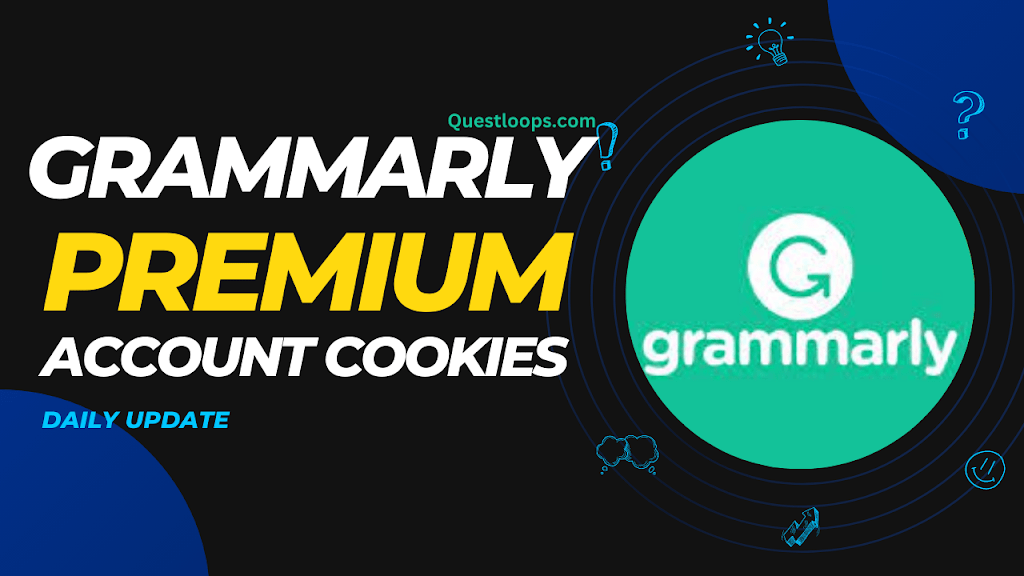
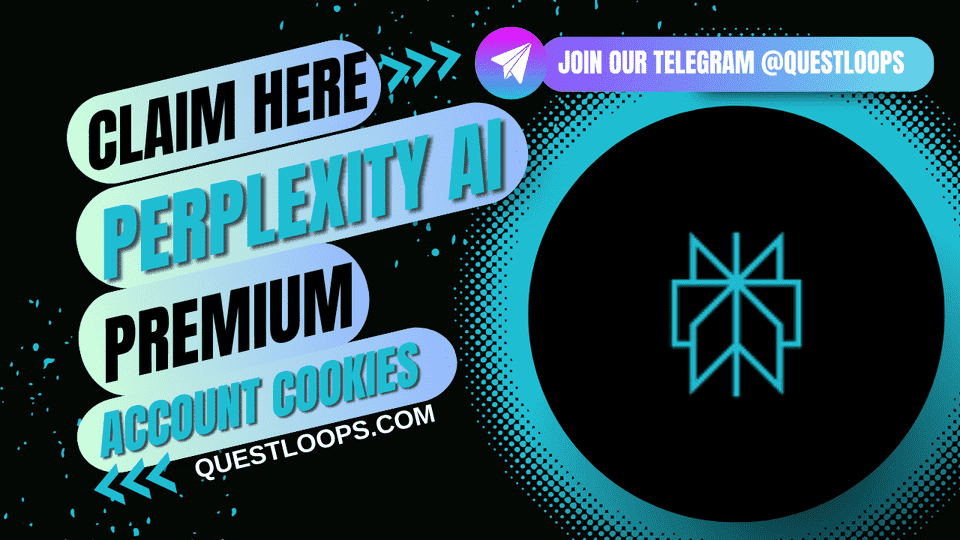

Leave a Comment